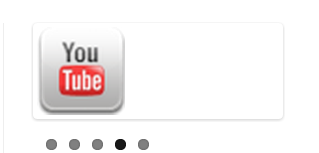* Copyright 2012 WooThemes
* Free to use under the GPLv2 license.
* http://www.gnu.org/licenses/gpl-2.0.html
*
* Contributing author: Tyler Smith (@mbmufffin)
*/
/* Browser Resets
*********************************/
.flex-container a:active,
.flexslider a:active,
.flex-container a:focus,
.flexslider a:focus {outline: none;}
.slides,
.flex-control-nav,
.flex-direction-nav {margin: 0; padding: 0; list-style: none;}
/* FlexSlider Necessary Styles
*********************************/
.flexslider li {
border: 0 none !important;
padding: 0 !important;
text-indent: 0 !important;
margin-bottom: 0 !important;
}
.flexslider {margin: 0; padding: 0;}
.flexslider .slides > li {display: none; -webkit-backface-visibility: hidden;} /* Hide the slides before the JS is loaded. Avoids image jumping */
.flexslider .slides img {width: 25%; display: block;}
.flexslider .slides, .flexslider .slides img, .flex-direction-nav { margin: 0 !important; padding: 0 !important; }
.flex-pauseplay span {text-transform: capitalize;}
/* Clearfix for the .slides element */
.slides:after {content: "\0020"; display: block; clear: both; visibility: hidden; line-height: 0; height: 0;}
html[xmlns] .slides {display: block;}
* html .slides {height: 1%;}
/* No JavaScript Fallback */
/* If you are not using another script, such as Modernizr, make sure you
* include js that eliminates this class on page load */
.no-js .slides > li:first-child {display: block;}
/* FlexSlider Default Theme
*********************************/
.flexslider { margin: 0 0 60px; background: #fff; border: 4px solid #fff; position: relative; -webkit-border-radius: 4px; -moz-border-radius: 4px; -o-border-radius: 4px; border-radius: 4px; -webkit-box-shadow: 0 1px 4px rgba(0,0,0,.2); -moz-box-shadow: 0 1px 4px rgba(0,0,0,.2); -o-box-shadow: 0 1px 4px rgba(0,0,0,.2); box-shadow: 0 1px 4px rgba(0,0,0,.2); zoom: 1; }
.flex-viewport { max-height: 2000px; -webkit-transition: all 1s ease; -moz-transition: all 1s ease; -o-transition: all 1s ease; transition: all 1s ease; }
.loading .flex-viewport { max-height: 25px; }
.flexslider .slides { zoom: 1; }
.carousel li { margin-right: 5px; }
/* Direction Nav */
.flex-direction-nav {*height: 0;}
.flex-direction-nav a { text-decoration:none; display: block; width: 40px; height: 45px; margin: -20px 0 0; position: absolute; top: 50%; z-index: 10; overflow: hidden; opacity: 0; cursor: pointer; color: rgba(0,0,0,0.8); text-shadow: 1px 1px 0 rgba(255,255,255,0.3); -webkit-transition: all .3s ease; -moz-transition: all .3s ease; transition: all .3s ease; }
.flex-direction-nav .flex-prev { background: url("http://project.dimpost.com/flexslider-basic/img/arrows1.png") no-repeat scroll -15px -92px transparent; left: -50px; }
.flex-direction-nav .flex-next { background: url("http://project.dimpost.com/flexslider-basic/img/arrows1.png") no-repeat scroll -15px -15px transparent; right: -50px; text-align: right; }
.flexslider:hover .flex-prev { opacity: 0.5; left: 10px; }
.flexslider:hover .flex-next { opacity: 0.5; right: 10px; }
.flexslider:hover .flex-next:hover, .flexslider:hover .flex-prev:hover { opacity: 0.9; }
/* Pause/Play */
.flex-pauseplay a { display: block; width: 20px; height: 20px; position: absolute; bottom: 5px; left: 10px; opacity: 0.8; z-index: 10; overflow: hidden; cursor: pointer; color: #000; }
.flex-pauseplay a:before { font-family: "flexslider-icon"; font-size: 20px; display: inline-block; content: '\f004'; }
.flex-pauseplay a:hover { opacity: 1; }
.flex-pauseplay a.flex-play:before { content: '\f003'; }
/* Control Nav */
.flex-control-nav {width: 50%; position: absolute; bottom: -40px; text-align: center;}
.flex-control-nav li {margin: 0 6px; display: inline-block; zoom: 1; *display: inline;}
.flex-control-paging li a {width: 11px; height: 11px; display: block; background: #666; background: rgba(0,0,0,0.5); cursor: pointer; text-indent: -9999px; -webkit-border-radius: 20px; -moz-border-radius: 20px; -o-border-radius: 20px; border-radius: 20px; -webkit-box-shadow: inset 0 0 3px rgba(0,0,0,0.3); -moz-box-shadow: inset 0 0 3px rgba(0,0,0,0.3); -o-box-shadow: inset 0 0 3px rgba(0,0,0,0.3); box-shadow: inset 0 0 3px rgba(0,0,0,0.3); }
.flex-control-paging li a:hover { background: #333; background: rgba(0,0,0,0.7); }
.flex-control-paging li a.flex-active { background: #000; background: rgba(0,0,0,0.9); cursor: default; }
.flex-control-thumbs {margin: 5px 0 0; position: static; overflow: hidden;}
.flex-control-thumbs li {width: 25%; float: left; margin: 0;}
.flex-control-thumbs img {width: 50%; display: block; opacity: .7; cursor: pointer;}
.flex-control-thumbs img:hover {opacity: 1;}
.flex-control-thumbs .flex-active {opacity: 1; cursor: default;}
@media screen and (max-width: 50px) {
.flex-direction-nav .flex-prev { opacity: 1; left: 10px;}
.flex-direction-nav .flex-next { opacity: 1; right: 10px;}
}
</style>
<!-- SLIDER HTML -->
<div id="flex-isfb">
<!-- Preloader -->
<div id="preloader"></div>
<style>
/* Preloader */
#preloader {
position: absolute;
top:0;
left:0;
right:0;
bottom:0;
background-color:#fff; /* change if the mask should have another color then white */
z-index:999999999999; /* makes sure it stays on top */
}
</style>
<div class="flexslider">
<ul class="slides">
<li>
<a href="http://www.facebook.com/shadowspower007/"target="_blank">
<img alt="" src="https://blogger.googleusercontent.com/img/b/R29vZ2xl/AVvXsEg55UKFCOXt2MqDdTJ9WFfFuCLkiznl7BN7ojIMgIiUCVnBcafyQhcr8GD3ndIxdvaNJ9XZn0TjwaOVk1j68KU_z1Uexef2HpmR1Q1FFPKPy2liTOirE_kCpR97unjSZmtKzws5uRDHaiRm/s60/facebook.png"
style="width: 88px; height: 88px;" /></a>
</li>
<li>
<a href="http://www.reddit.com/user/shadowspower007/"target="_blank">
<img alt="" src="https://blogger.googleusercontent.com/img/b/R29vZ2xl/AVvXsEh7sSIy6xOKDMzcZIYzjc56iYu0y1xpYHS6ScRXZ_127pUNCtVq5vfohknsaguzWjBVRcLmnr3iREkTEDjmvctEkd8bTAWxWIGwCXix7rqe30gMs7Rqk07xXxFEoNIP1UB8PyOCpNITGctD/s48/reddit.png"
style="width: 88px; height: 88px;" /></a>
</li>
<li>
<a href="https://www.youtube.com/shadowspower007/"target="_blank">
<img alt="" src="https://blogger.googleusercontent.com/img/b/R29vZ2xl/AVvXsEjarLkUjfNWSO_sGNs-K0Ej0_fXDwBIb82-yEp4zgDg_NDsmXy4tDeetwOhY28K2EfbJOKuIsiyQCvK_luTPikVJ5cbCDCDZhh3AFv6saV1dkL0yTz-rjnS4N0qHGGulEfJ_uYfodNwO2AP/s48/youtube.png"
style="width: 88px; height: 88px;" /></a>
</li>
<li>
<a href="https://www.tumblr.com/blog/shadowspower007/"target="_blank">
<img alt="" src="https://blogger.googleusercontent.com/img/b/R29vZ2xl/AVvXsEgyQLRbW6dTD6HmacEEKDKo55IRFXrFag1hM0Yx0d_qPv6EG-XgCjfJx6KVuxbFFetuGKpgyIkjbowPFyUt33YgJ4W-LWtUHYAc-tbBaHWIGfrIolgAk9JdGEYID6yVt2_EGMA8eJent9U/s64/Tumblr.png"
style="width: 88px; height: 88px;" /></a>
</li>
<li>
<a href="https://plus.google.com/101509198010515002965/posts/"target="_blank">
<img alt="" src="https://blogger.googleusercontent.com/img/b/R29vZ2xl/AVvXsEgrABkvqSd_fcdYmJ9Ui9HHj8DFmgXaaqf1Y8zXyKqx-mKSYeD0cBhb_4RGk8XgA67QhKvKCOUq372MjEnkUDu6s_CGWNMsPlwNaVxKbETqU9YyuxxYHoeztQ85QCApSL_ywqtWm3-UCBk/s225/g%252B.jpg"
style="width: 88px; height: 88px;" /></a>
</li>
</ul>
</div>
</div>
<!-- SLIDER JS -->
<script src="http://ajax.googleapis.com/ajax/libs/jquery/1/jquery.min.js"></script>
<script src="http://project.dimpost.com/flexslider-basic/js/jquery.flexslider-min.js"></script>
<script type="text/javascript">
$(window).load(function(){
$('.flexslider').flexslider({
animation: "slide",
controlNav: true,
directionNav: true,
easing: "swing",
slideshowSpeed: 3000,
animationSpeed: 600,
});
});
//<![CDATA[
$(window).load(function() {
$('#preloader').delay(350).fadeOut('slow');
})
//]]>
</script>
And Paste Here
and
Click On Save